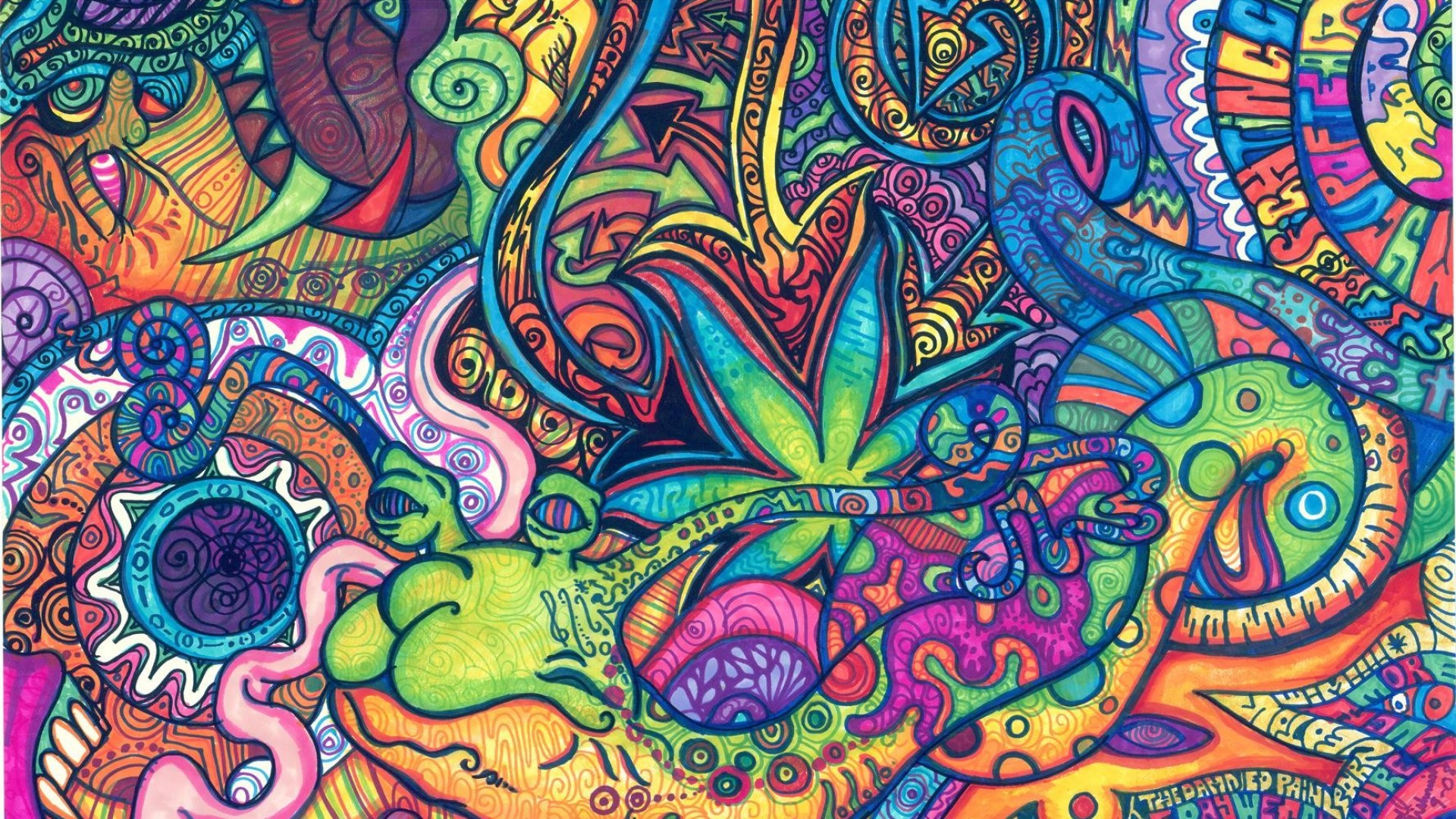Post by Mercobots on Feb 20, 2017 3:17:45 GMT
GUI for ankulua
A simple graphical user interface (GUI) made for ankulua, inspired by the most known style processor (CSS)
Future version (Standby)
- Element properties
- margin
- font_size (better calculation)
- text_align
- background and color (RGB converter)
- Functions Reference
- timer arg for show,showAll,hide,hideAll
- Widgets
- progress bar (new syntax)
- menus
- buttons
- console log (new)
- Effects
- fadeIn, fadeOut
- Slide
- Others
- Custom colors
- Custom icons
Installation
include UI.luac on the very top of your main file
dofile(scriptPath() .. 'UI.luac')
Edit the UIConfig.luar
UIConfig = {
SCRIPT_DIMENSION_WIDTH = 1280,<-- IMPORTANT
colors = {
...
...
},
}
Quick Look
dofile(scriptPath() .. 'UI.luac')
local style = {
width = "55%",
height = "20%",
position = "centerY|centerX",
background = "black",
color = "white",
font_size = 20,
}
local container = UI:new(style)
container:add("welcome_msg")
container.welcome_msg.text = "Welcome to GUI for Ankulua"
container:showAll()
wait(2)
container:add("version")
container.version.text = "Version X.X"
container.welcome_ms:hide()
container.version:show()
wait(2)
container:hideAll()
Element properties
on each element property we can set a new value or get the current value
local style = {
width = "55%",
height = "20%",
position = "centerY|centerX",
background = "black",
color = "white",
font_size = 20,
}
local container = UI:new(style)
print(container.background)
container.background = "white"
container:show()
print(container.background)
Output:
0xFF000000
0xFFFFFFFF
Width
- Sets the width of an element in px or %
Property Values
% - Defines the width in percent of the containing element
px - Defines the width in px
element.width = "10"
-- or
element.width = "5%"
Height
- Sets the Height of an element in px or %
Property Values
% - Defines the Height in percent of the containing element
px - Defines the Height in px
element.height = "10"
-- or
element.height = "5%"
Position
- Sets the position of an element.
Property Values
top - The top of the element is aligned with the top of the the parent element in px or %
bottom - The bottom of the element is aligned with the bottom of the the parent element in px or %
left - The left of the element is aligned with the left of the the parent element in px or %
right - The right of the element is aligned with the right of the the parent element in px or %
centerY -This simulate the vertical middle and is aligned with the centerY of the the parent element in px or %
centerX - The element is placed in the middle of the parent element in px or %
element.position = "top"
-- or
element.position = "top|left"
-- or
element.position = "left|bottom=10%"
using a table
element.position = {x="23%",y="-15"}
-- or
element.position = {x="left",y=-15}
Dont use the same axies, it will give you an error
element.position = "top|bottom" -- error
Background & font color
- Sets the background or font color of an element
Property Values
hexadecimal - A hexadecimal color is specified with: 0xAARRGGBB
colorname - Default colors : green,blue,orange,red,purple,green_dark,blue_dark,orange_dark,red_dark,purple_dark,white,black,gray,gray_light
transparent - Specifies that the background or font_color should be transparent.
element.background = "red"
element.color = "red"
-- or
element.background = "0xFF709E00"
element.color = "0xFF709E00"
-- or
element.background = "transparent"
element.color = "transparent"
Font_size
- Set the font size of an element
Property Values
px - Sets the font-size to a fixed size in px
%- Sets the font-size to a percent of the parent element s height
element.font_size = "10"
-- or
element.font_size = "20%"
text
- Sets the text of an element to be show
- The text will always align to center
Property Values
String - text parameter
element.text = "Hello world!"
Functions Reference
add(string name , table style)
Append a new element with string name and table style, if no style defined , it will inherit from his parent
element:add("child")
don't try to append to a child, this will throw a error
element:add("child")
element.child:add("2_lvl_child") -- error
show()
show the selected element, this works on the parent or child element
element:show()
-- or
element:add("child")
element.child:show()
hide()
Hide the selected element ,this works on the parent or child element
element:hide()
-- or
element:add("child")
element.child:show()
wait(2)
element.child:hide()
showAll()
Show the parent and all child
don't use directly on child elements, the result will be the same of show()
local element = UI:new(style)
element:add("child")
element:add("child2")
element:showAll()
hideAll()
Hide all the elements (parent and child)
don't use directly on child elements, the result will be the same of hide()
local element = UI:new(style)
element:add("child")
element:add("child2")
element:showAll()
wait(2)
element:hideAll()
getStyle()
This will return the style calculated from a element, child or parent
local style = {
width = "55%";
height = "20%";
position = "centerY|centerX";
background = "black";
color = "white";
font_size = 20;
}
local element = UI:new(style)
print_r(element:getStyle())
Output:
table{
width = 650;
height = 120;
position = {
x = 40,
y = 20,
}
background = 0xFF000000;
color = 0xFFFFFFFF;
font_size = 20;
}
Widgets
addProgress(style , percentage)
Progress bar widget still in beta state but stable, the syntax will change so dont use to much
local style = {
width = "55%";
height = "20%";
position = "centerY|centerX";
background = "black";
color = "white";
font_size = 20;
}
local element = UI:new(style)
element:add("pro_container")
element.pro_container.height = "10%"
element:showAll()
-- clone pro_container style
local proBar = element:addProgress("pro_container",true)
local files = 20 -- just to simulate
for i = 0, files do
proBar:show(i,files,"blue")
end